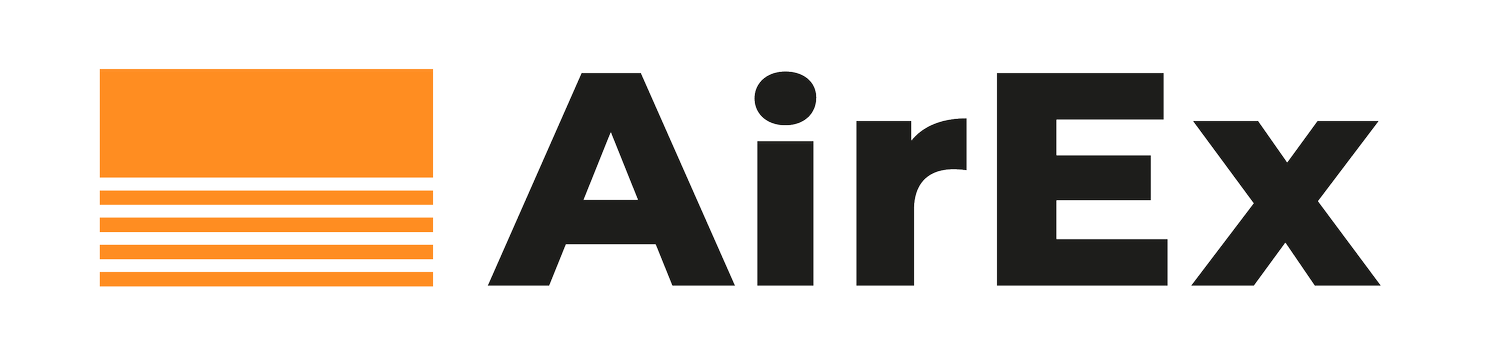FAQ
-
The system has built-in sensors that detect temperature and humidity beneath your floor. This is combined with weather and wind speed data received through your home hub to determine when your air bricks should allow airflow and how long for.
-
Being a “fit-and-forget” system you won’t need to control or monitor it manually. You’ll receive an email notification in the event of any issue that requires attention, e.g. your hub being disconnected or a battery replacement is needed
-
The system doesn’t require particular maintenance beyond replacing the smart air bricks batteries once every 6-7 years. Replacement instructions here
-
During power outages, your system will continue to function thanks to the readings provided by the built-in sensors. Once power is restored, the hub will reconnect to your WiFi network.
-
The smart air bricks and hub have a life expectancy of around 15 years.
-
You can reach out to your installer or to us at support@airex.tech with your queries.
-
The Airex hub consumes less than 7kWh/year of electricity which costs around £1.80. Which is a small amount considering the average household saves £220 per year after installing Airex.
-
The hub LEDs show information about the status of the hub.
Flashing pink = the hub is ready to connect to WiFi
Blue = the hub is online and connected to the internet and Airex dashboard
Flashing red = the hub is not connected to the internet
Solid red = there is a problem with the hub, contact Airex
-
To reset the hub please unplug it, wait about 2-3 minutes, then plug it back. The LED should turn solid blue in a couple of minutes.
-
If you have received an email that asks you to reconnect the hub to your WiFi, please follow the instructions below:
Unplug and plug back the hub then wait for it to flash purple
Scan the "WiFi Setup" label on the hub to be connected with the hub and do the configuration
If prompted, input the password AirexHub and connect to the network
The configuration page should open automatically, if not, use your browser to go to http://192.168.4.1/ and press Configuration
Select your home WiFi network from the list, input your home WiFi's password and press Save
If the connection is successful your hub LED will turn steady blue and the hub WiFi network will disappear from the list of available networks on your smartphone